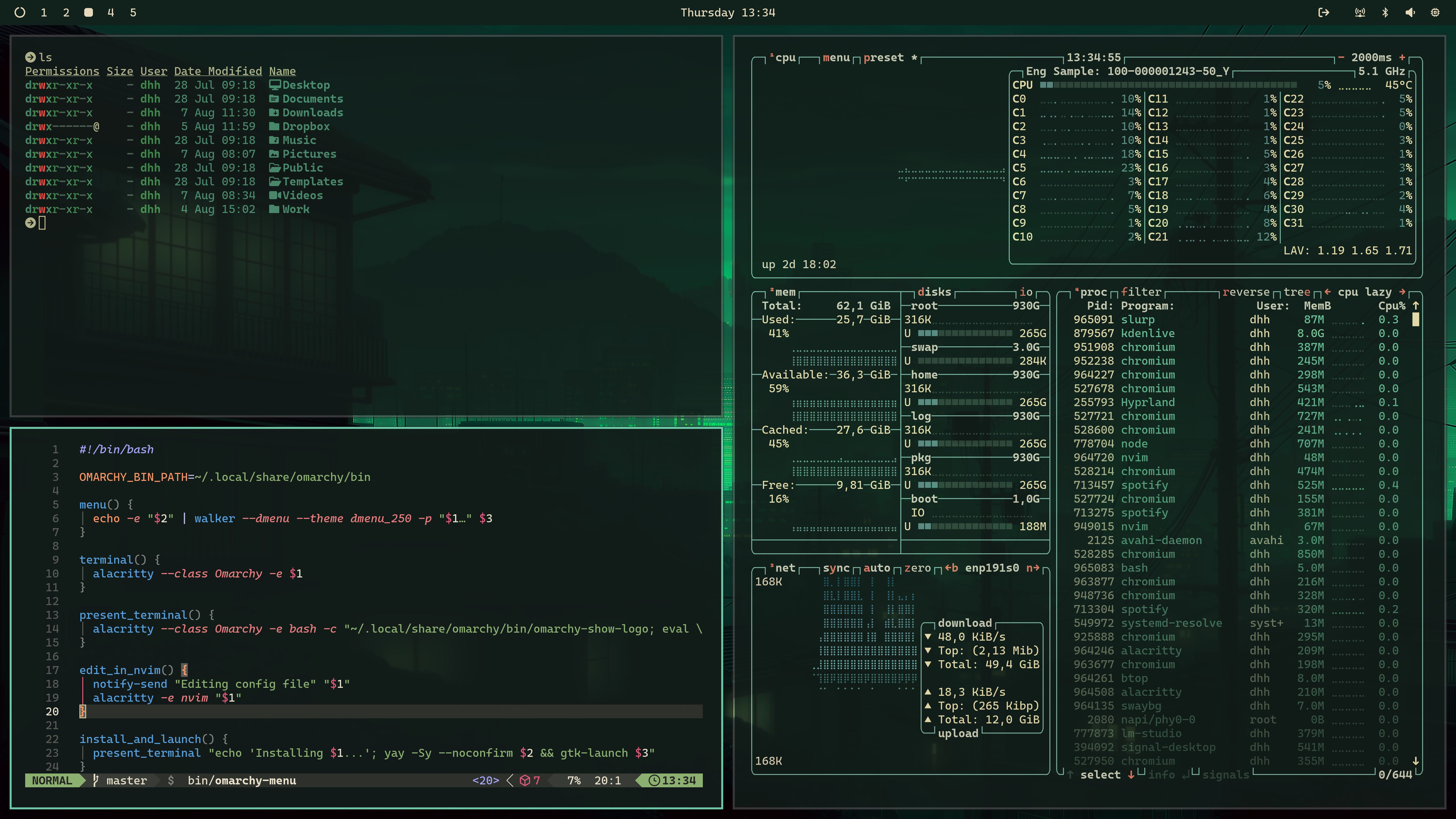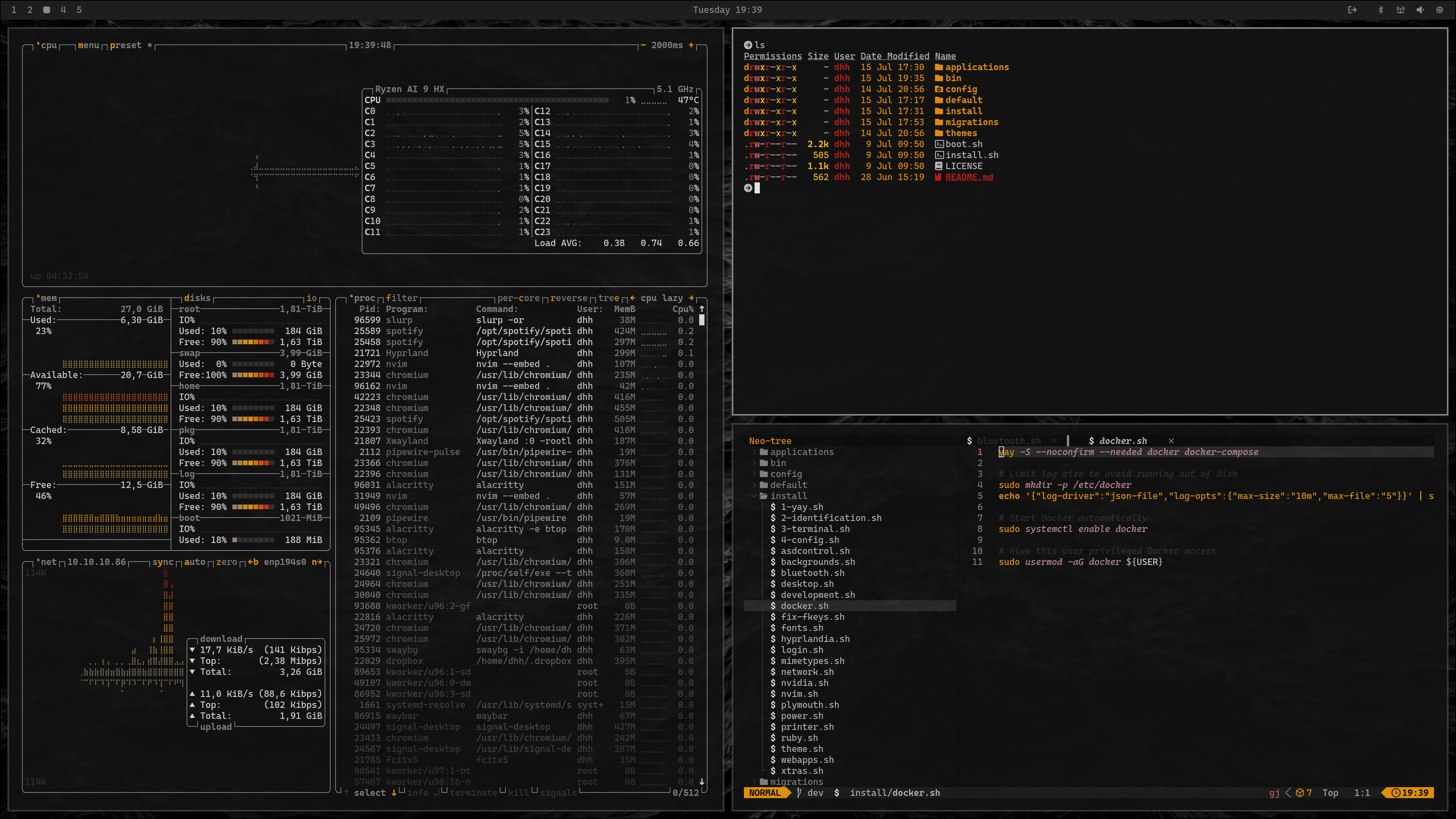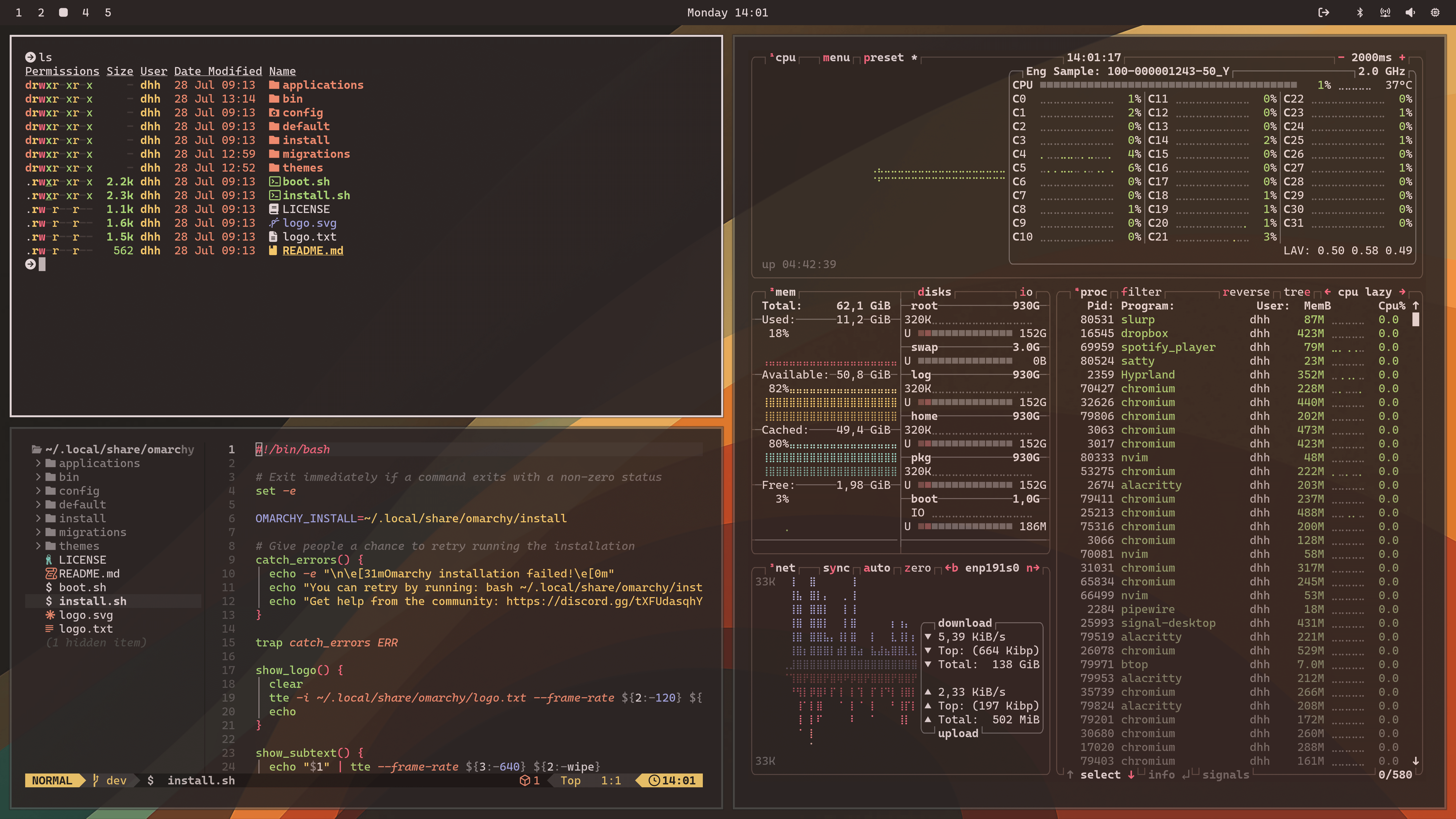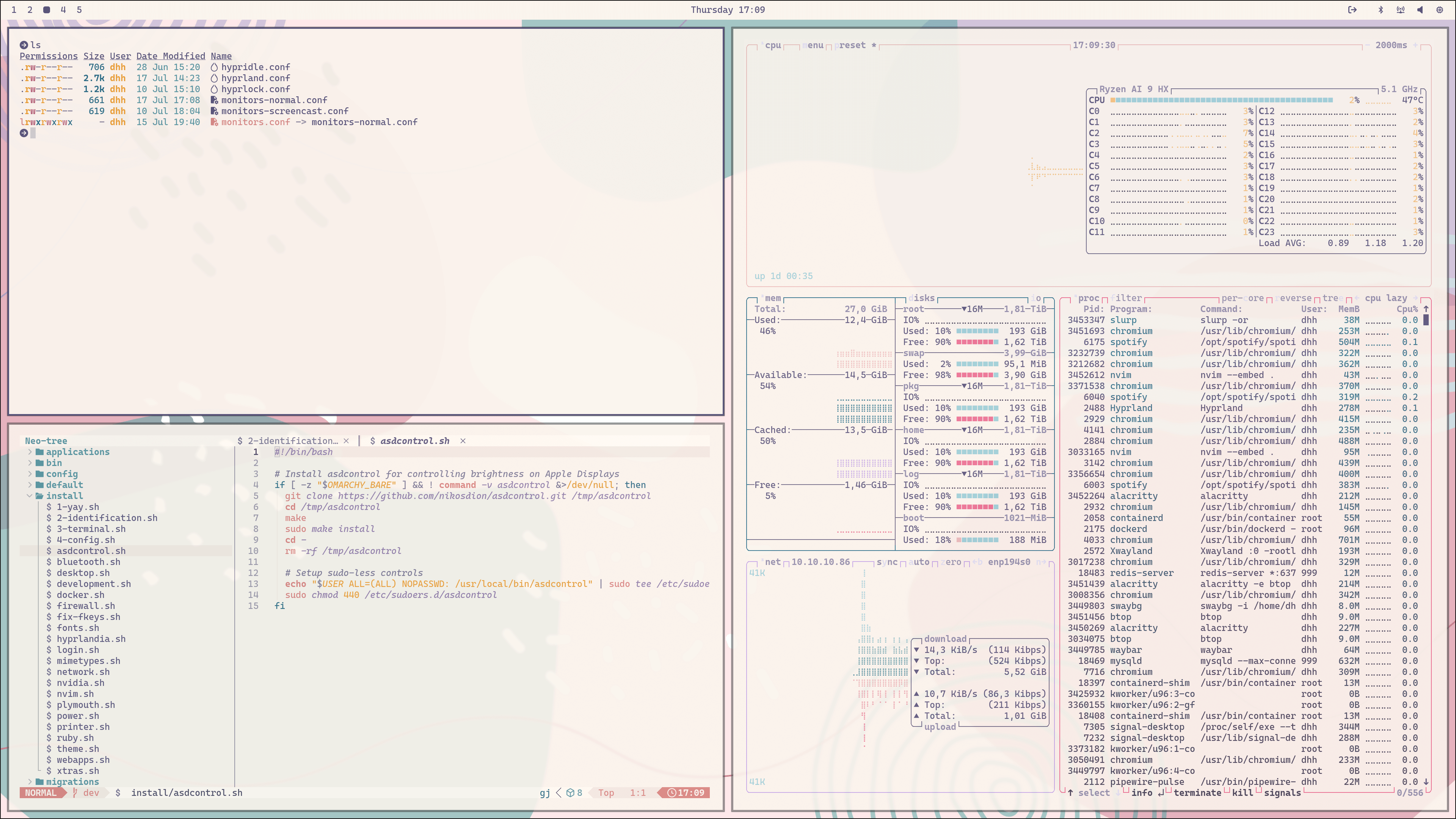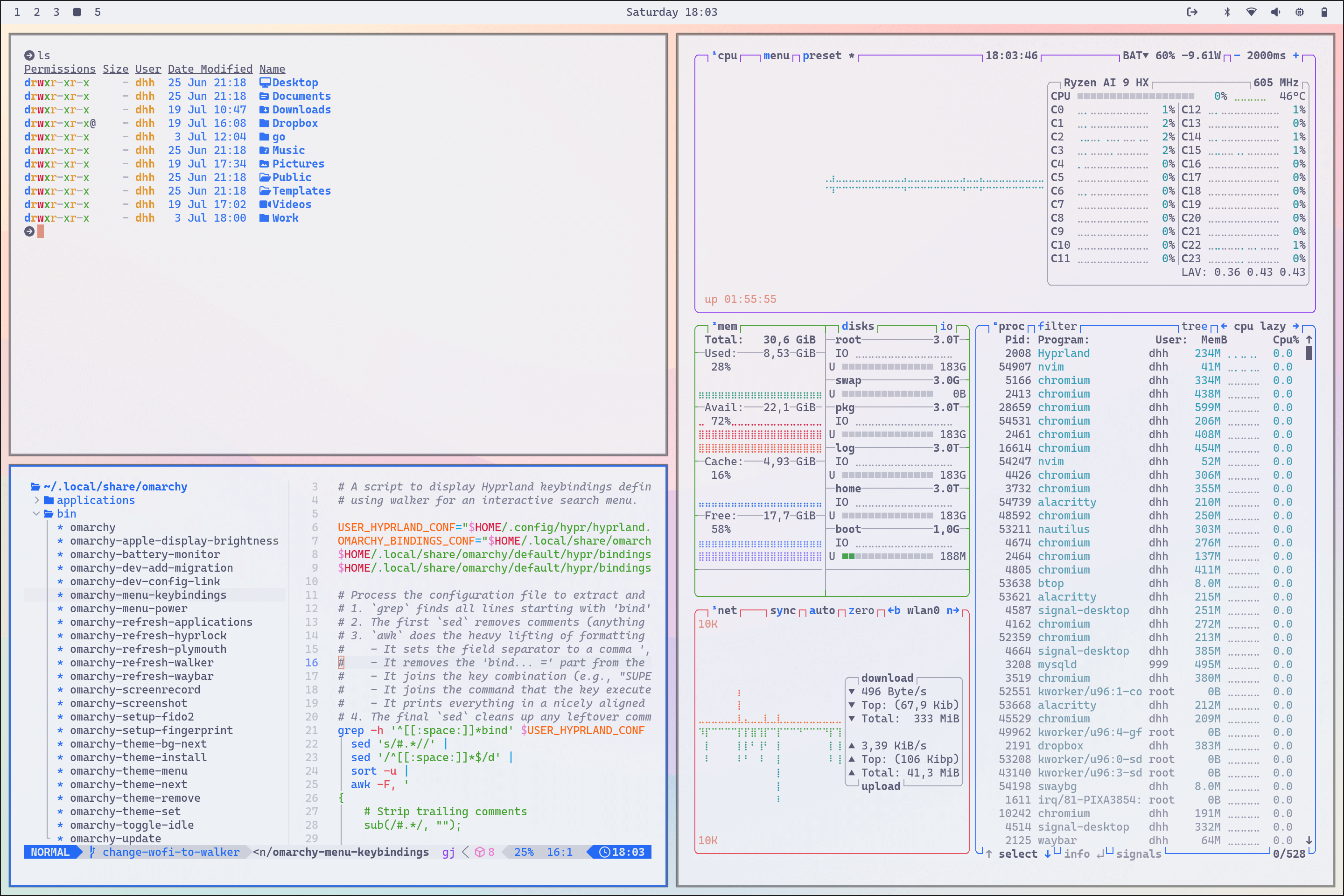Themes
Omarchy comes with eleven beautiful themes. You can select between them using Super + Ctrl + Shift + Space (or under Style > Theme with the Omarchy menu on just Super + Alt + Space). Each theme styles the desktop, terminal, neovim, btop, notifications (mako), top bar (waybar), application launcher (walker), and the lock screen (hyprlock).
Some themes have a set of background images that you can rotate between using Super + Ctrl + Space.
You can find even more themes on the extra themes page.
Making your own theme
You can add your own themes to ~/.config/omarchy/themes. Just copy one of the existing ones as a base, then tweak to your delight. As long as your theme is inside that folder, it'll be included in the theme selection menu.
If you want to distribute your theme so others can use it, you need to put it on a public git server, like GitHub. Then people can install it using omarchy-theme-install https://github.com/[name]/[name-of-theme].
If you're making a light mode theme, drop an empty file called light.mode in the root of your theme. Then it'll automatically be paired with light mode for all the apps.
Note: If you follow the naming convention of omarchy-[themename]-theme, the theme will show correctly as just [themename] in the theme selection menu.